Instructions for Accessing Math 141 Labs
Math 141: Lab 1
Introduction
R is a wonderful programming language that we will frequently use in our course to visualize and tidy data, create programs to assist computations, create data models, and perform statistical inference. It is free, open-source, and has a large community of users who care about statistics and data science.
To begin, note that there are 3 closely related computer processes that we will work with: R, RStudio, and Quarto. It’s worth taking a moment to distinguish between them.
Ris a programming language, which can be accessed by typing particular commands into the console or at the command prompt.RStudiois an integrated development environment (IDE), and provides a clean user interface for writing and executing R code. This is the main tool we will use to interact with the R language.Quartois a file type we’ll use to write R code and text (similar to .docx, but for programming!). It can record R code, text, and graphical outputs. One of the easiest ways to share your results with others is to distribute your Quarto (or .qmd) file. It’s a “one-stop shop” of statistical work!
RStudio comes in two varieties: RStudio Desktop and RStudio Server. The desktop version is a program you can install on your personal computer, and uses your computer’s resources to perform calculations. On the other hand, the server version can be accessed just using a web-browser, and will perform calculations on Reed’s server; there is no need to install any additional programs. For class purposes, we will use the RStudio Server.
Accessing this Lab
In order to access the lab each week, you’ll have to follow these steps. Here, we detail the process of logging in to the RStudio Server and “cloning” a GitHub repository to get the lab materials. “Cloning”, in this case, means making a copy of my a folder I’ve uploaded with all files and data needed so that you can complete the lab. Anyways, here are the steps:
- Use your web browser to navigate to the Reed RStudio server at https://rstudio.reed.edu.
- Log-in using your Reed username and password (the one you use for Moodle, Gmail, etc.).
- In the Projects dropdown (typically upper right) of RStudio, click the “Project: (None)” button1. Then, click “New Project…”.
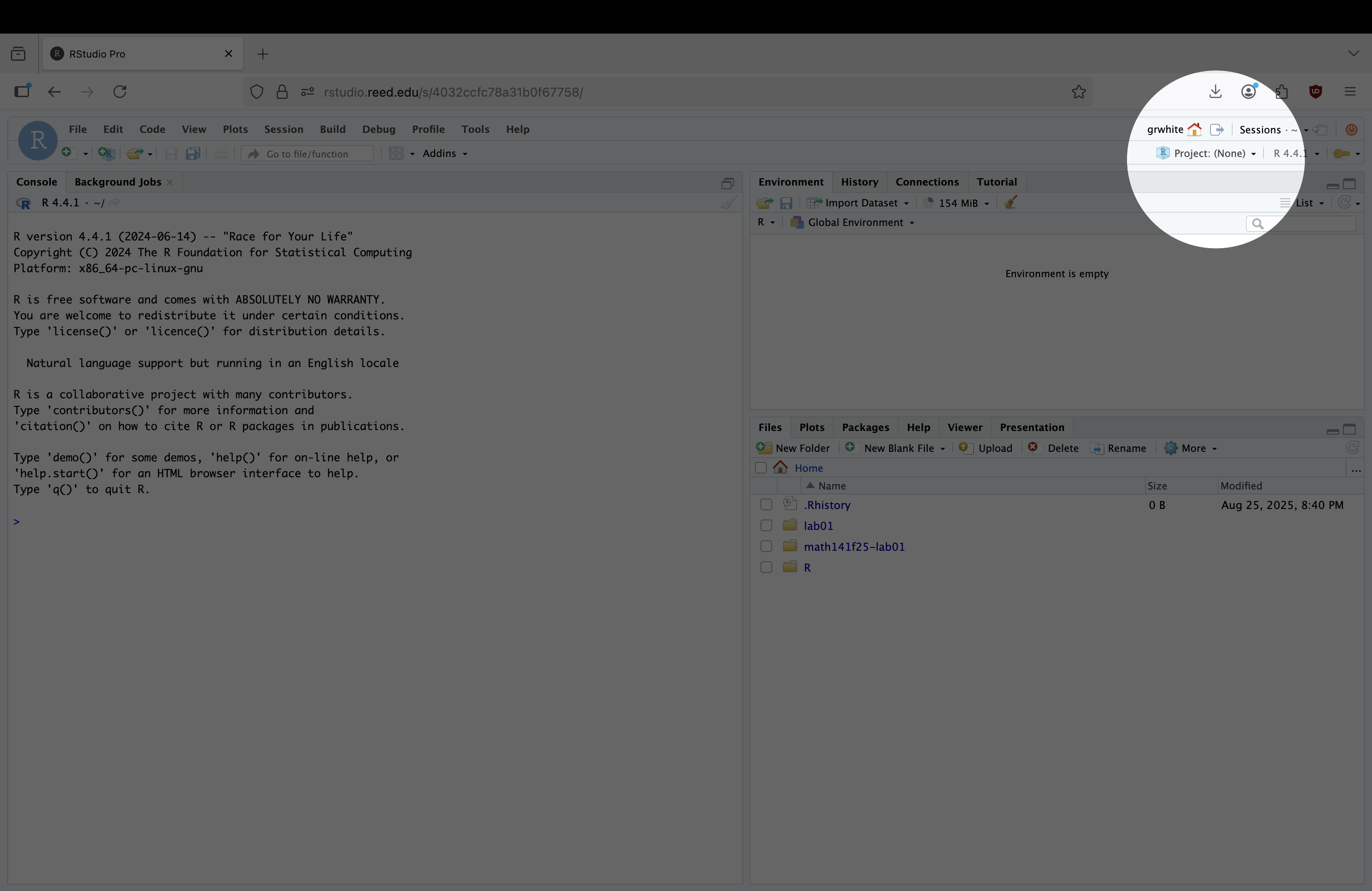
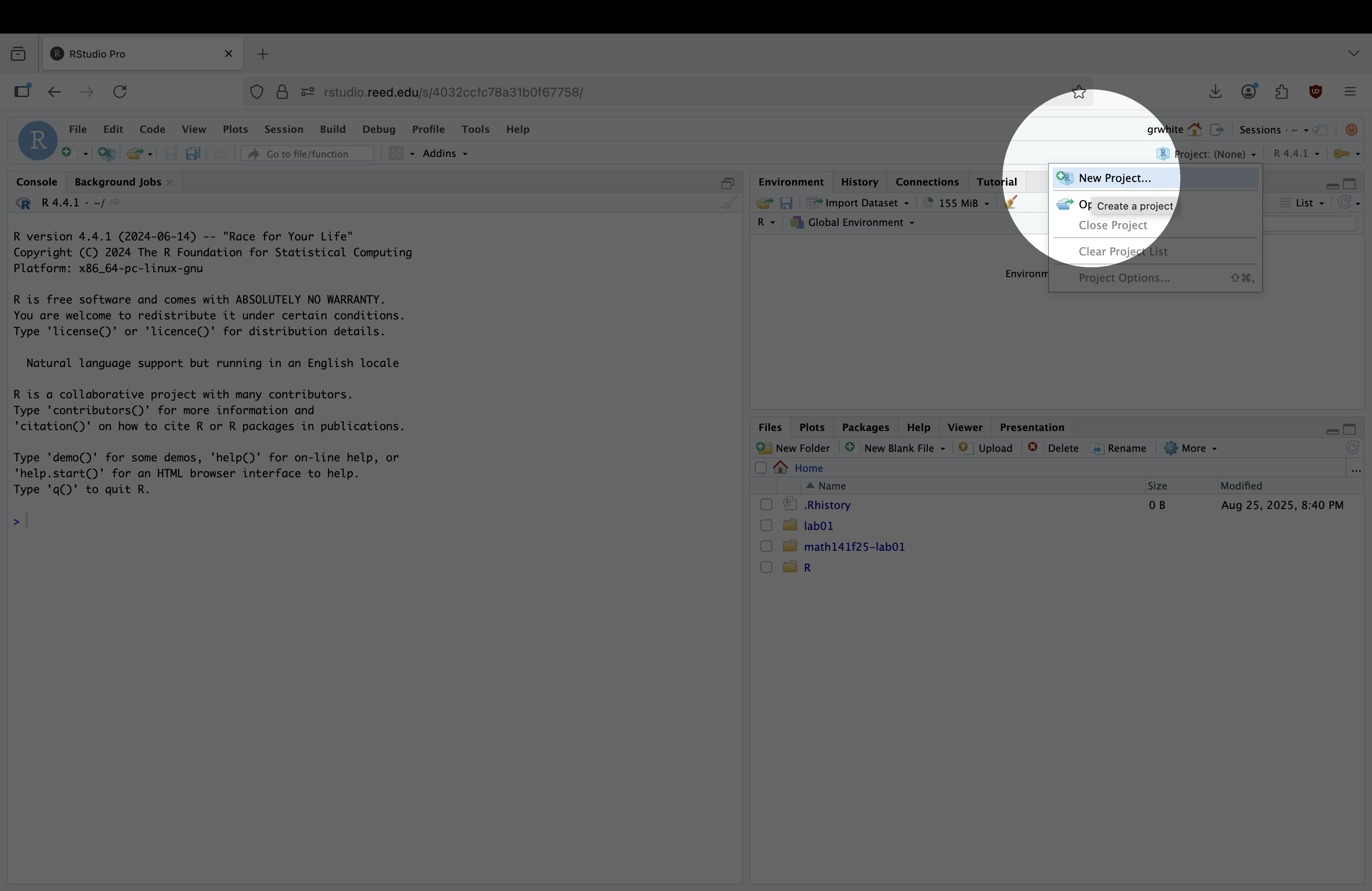
A pop-up will appear to ask how you’d like to create the project. You’ll need to click “Version Control” and the “Git” to access the lab materials. After you’ve clicked “Version Control” and “Git”, add the link to the lab materials in the “Repository URL” section:2
https://github.com/Math-141/lab01.git
Finally, give the Project Directory the name “lab01”
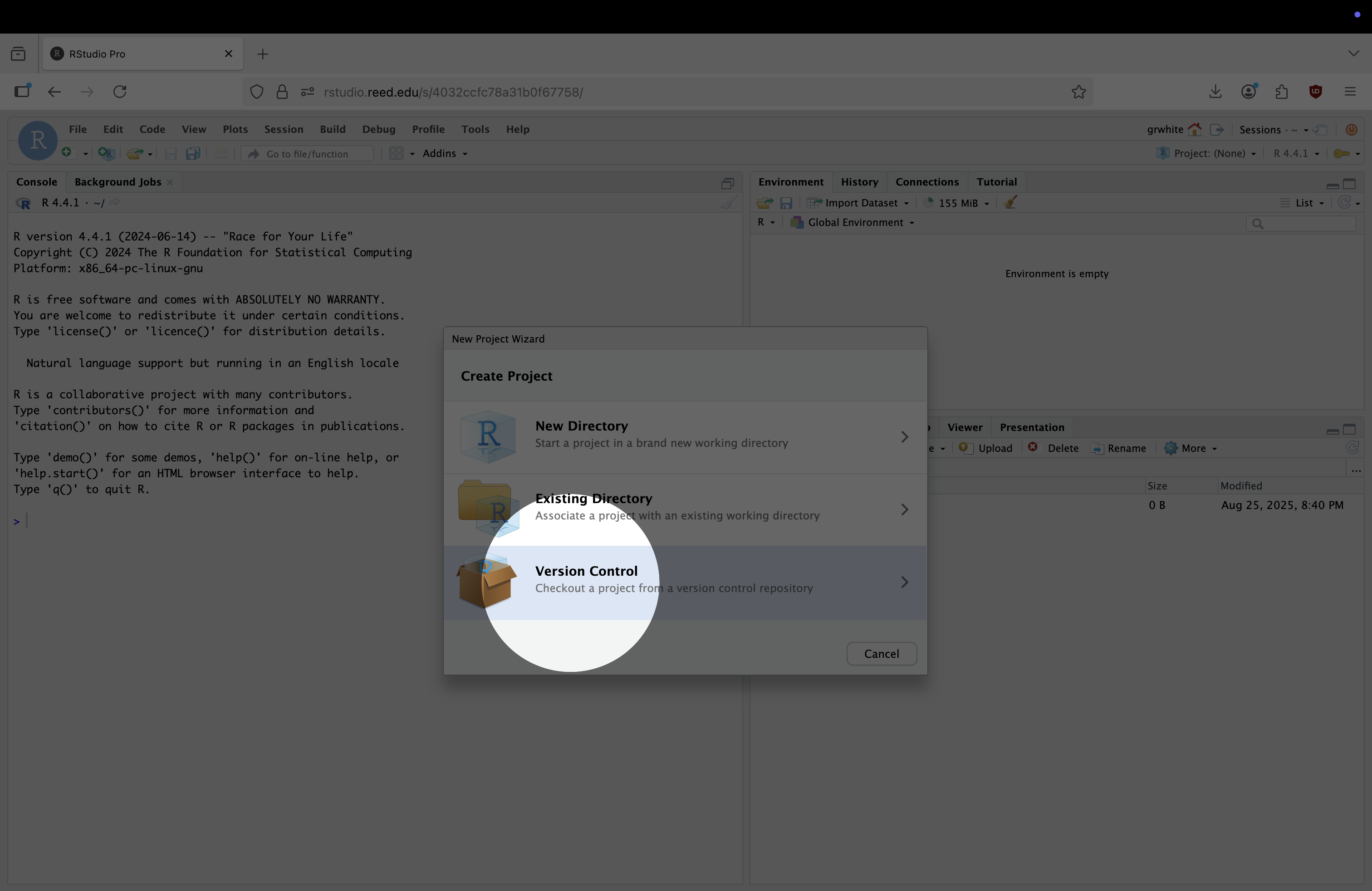
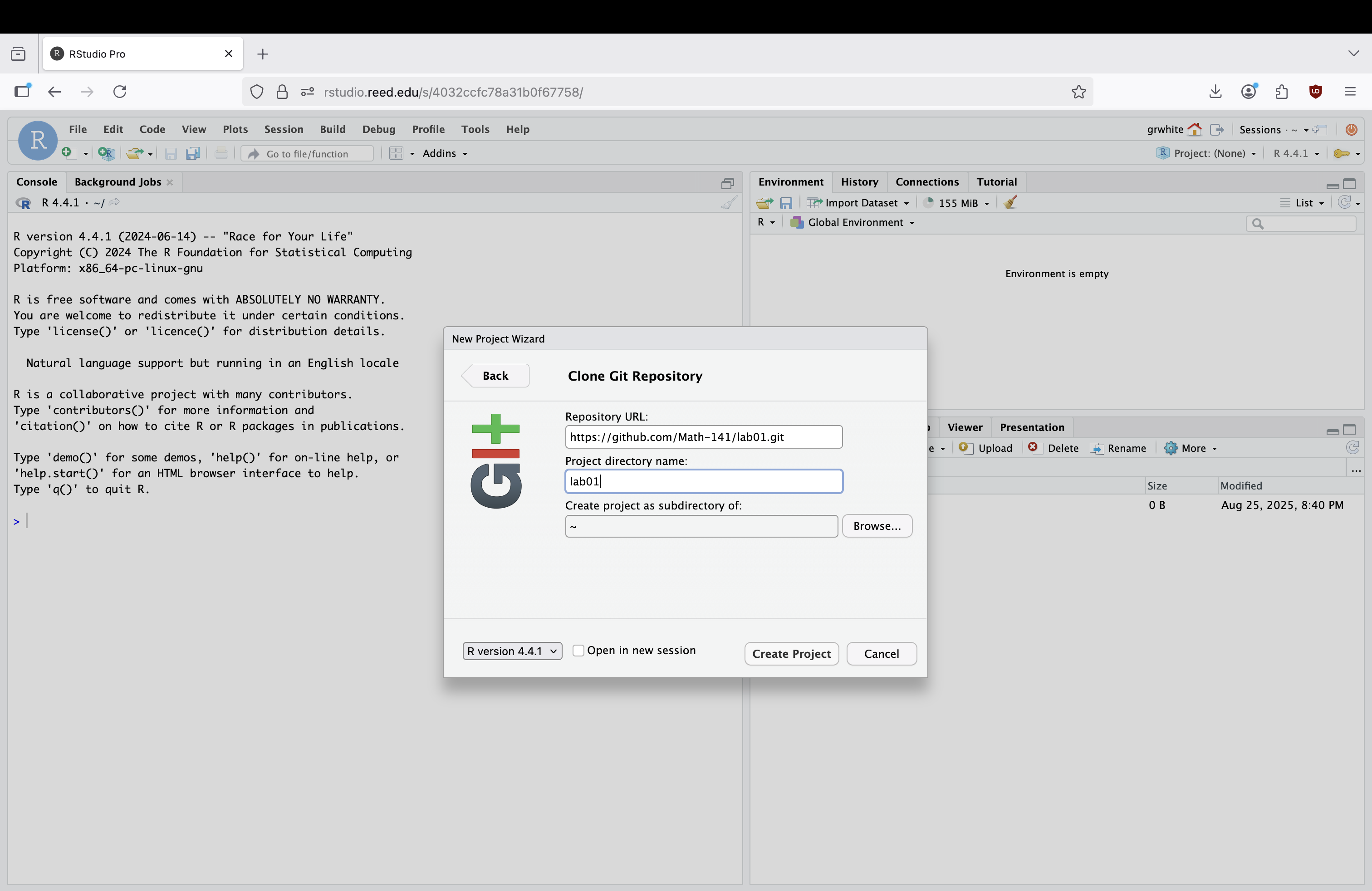
- Press “Create Project”. If all has gone well, you should see “lab01” in the top right corner of RStudio, and some new files for the lab in the bottom right corner of RStudio.
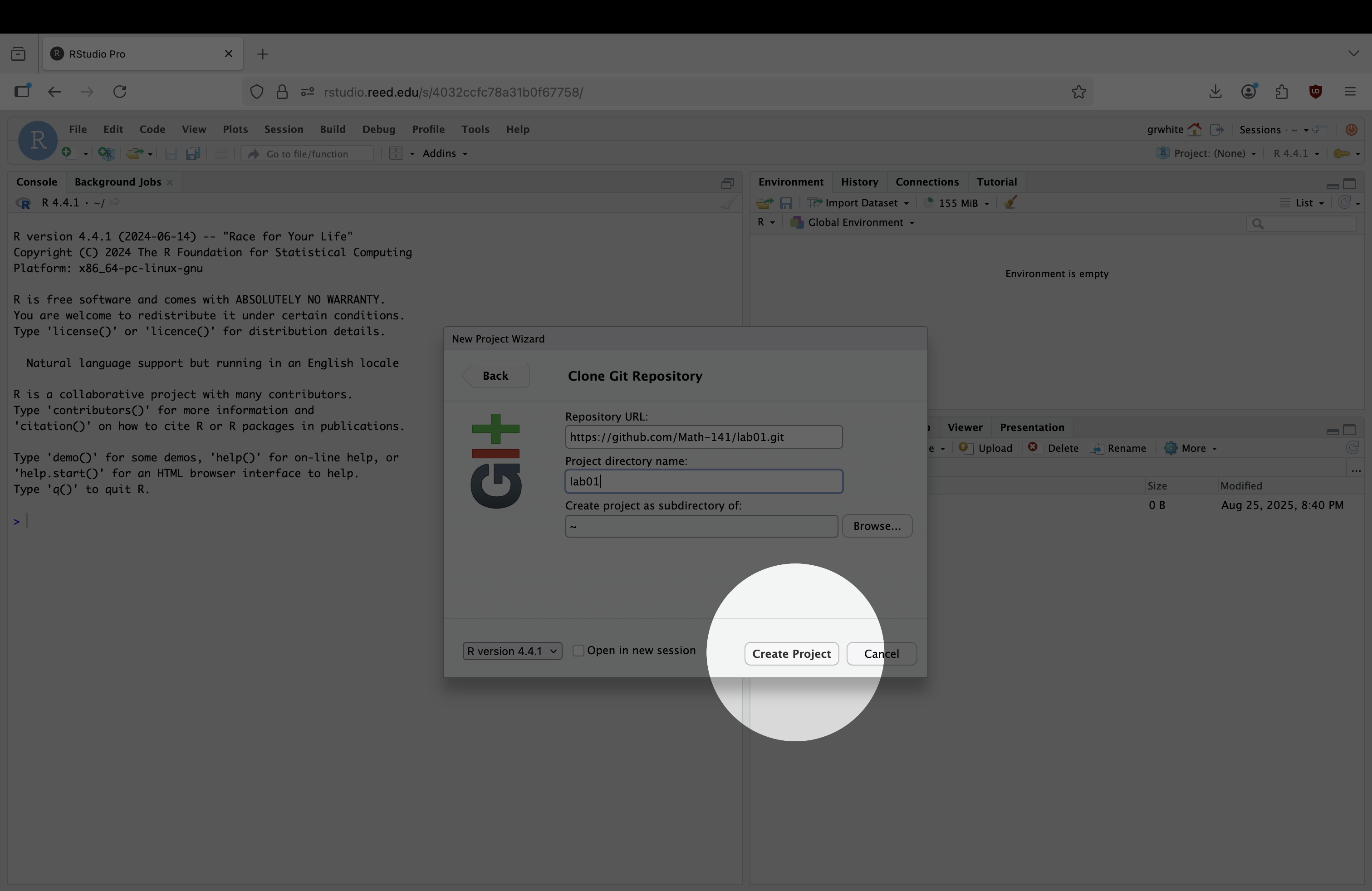
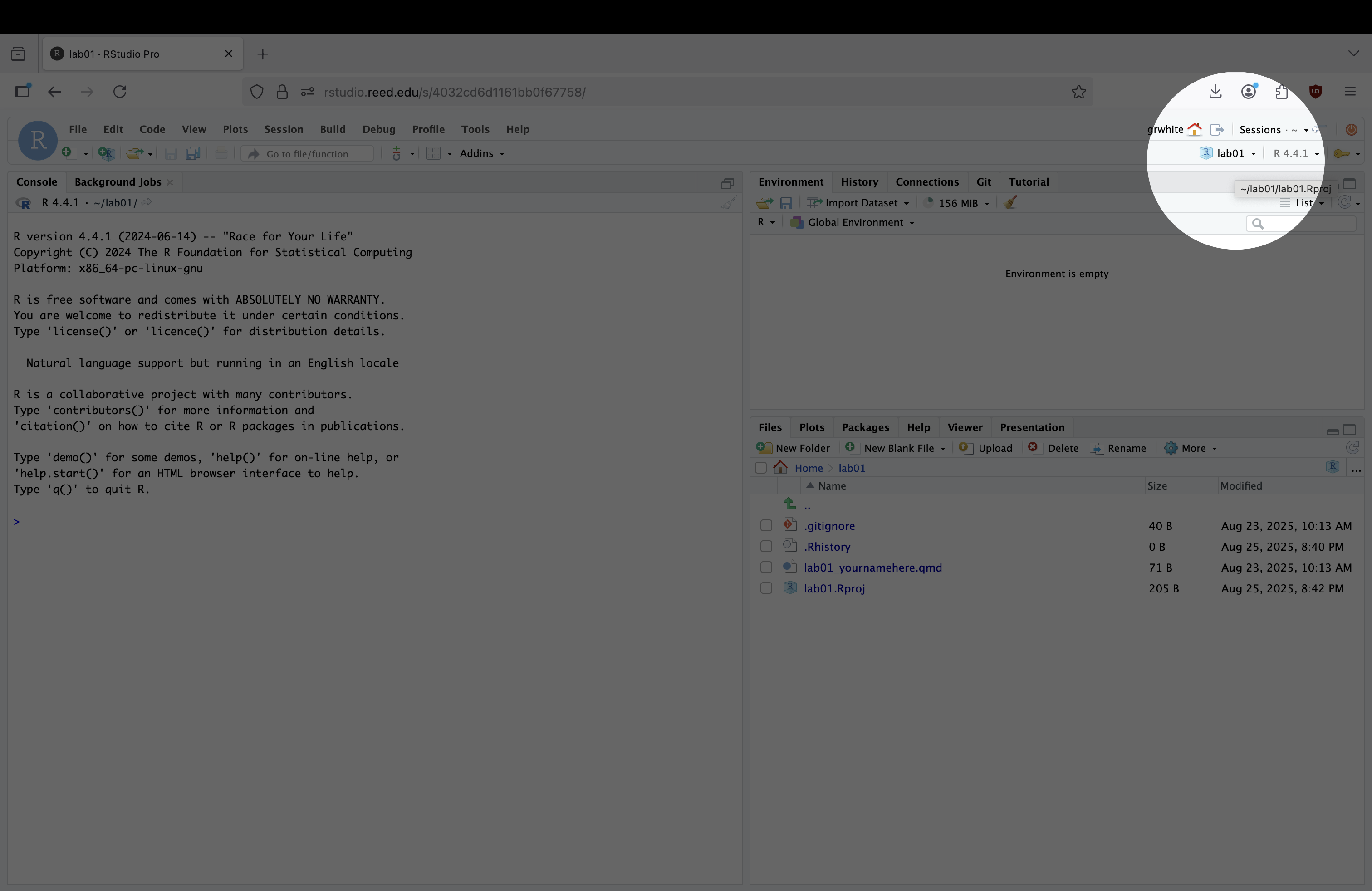
- Open
lab01_yourname.qmd. This is the Quarto document that you’ll complete the lab in. You can (and should) rename this file to include your actual name by checking the box next to the file, clicking “Rename”, and modifying the text to include your name, e.g.lab01_graysonwhite.qmd, rather thanlab01_yourname.qmd.
We’ve also provided a gif of steps 3-6 to help minimize confusion in these steps:
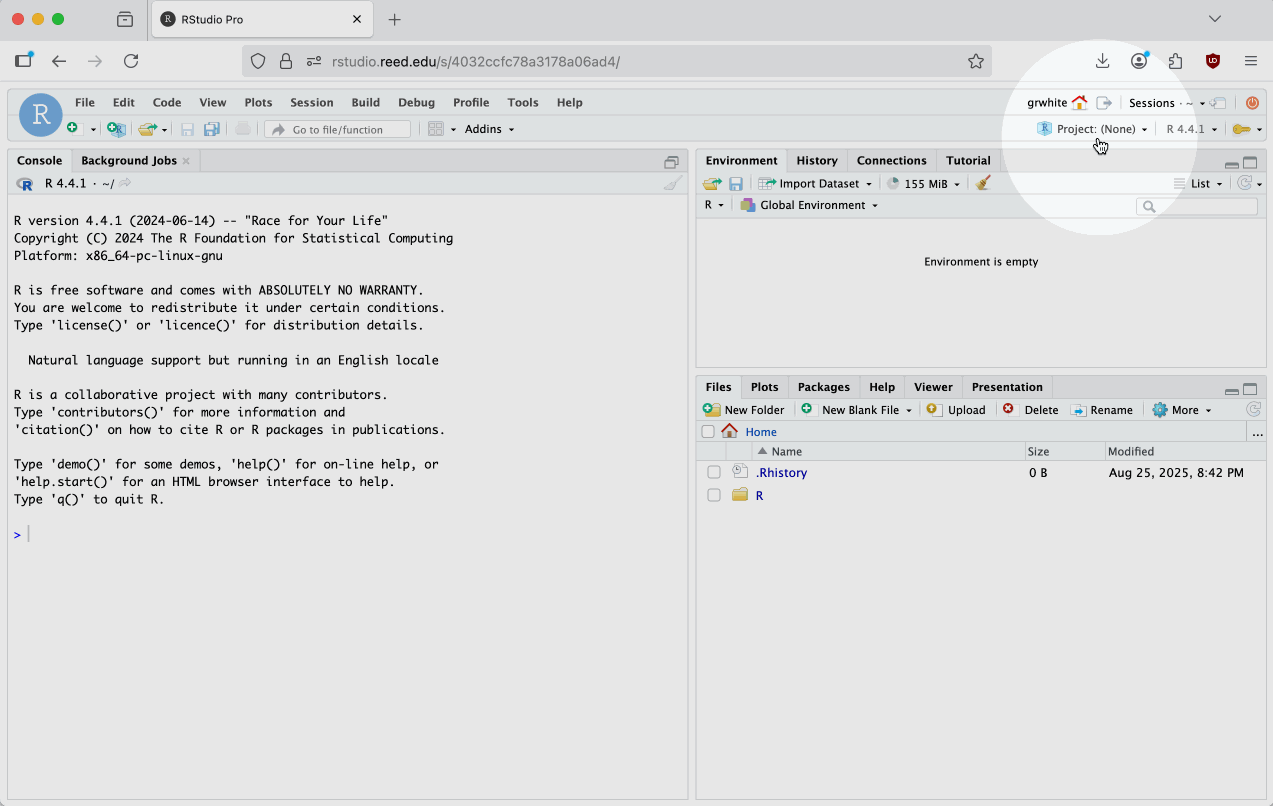
Footnotes
If you’re already in a project, this button will show that projects name. This shouldn’t be the case for the first lab, but will likely be the case for the remaining labs.↩︎
This link will always be the same, but updated for the lab number, e.g. https://github.com/Math-141/lab02.git for lab 2, https://github.com/Math-141/lab10.git for lab 10, etc. You won’t be able to access these projects until the day that the lab is released, though.↩︎